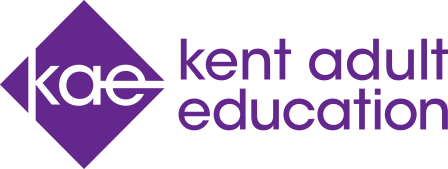We use necessary cookies to make our website work. We’d also like to set analytics cookies that help us make improvements to our website. For more detailed information about the cookies we use, read our Cookie Policy.
- Home
- Online Learning Platforms
- Zoom for Online Courses

Zoom for Online Courses
About our online learning
We are able to offer a full range of our subjects online. These are taught live with one of our experienced tutors. Online classes can save you time, the cost of travel and are easy to access. The experience is very similar to our in-centre classrooms, you are a member of a group of learners and can speak to the tutor and ask questions. We prefer you to have your camera on as this makes for a better experience. We maintain the same high standards online as we do in our centres.
To deliver our real time online courses, events and demonstrations, we have chosen software to ensure that they are easy to join and user friendly.
Our online courses, events and demonstrations are delivered via Zoom.
How to join
1. When you enrol you will receive joining instructions by email
2. You can join your course directly from a modern internet browser on your PC, Mac, Linux or download the app onto your computer, iPhone, iPad or Android device. The downloaded app will work without you having to sign in
3. Click on the link that you receive from us, on the stated date and time. You will then enter a waiting room to be admitted to your course by your tutor. This is so that we can keep you safe and screen who accesses the course
4. Before you join your course, you will be asked to enter your name. This will be shared with your tutor and the other attendees. Please ensure that this is accurate but do not use your personal email address or any other information that you do not wish to share. Your first name and the first letter of your surname will suffice
How to access Zoom
Please tell your tutor whether you are using a smartphone, tablet or laptop. Before your online lesson you should ensure you have any equipment you need and a suitable space to work ready to start your session.
Do not worry if you may not get the link until the day of your class. As long as CLS have your most up to date email address on file, you will be sent a link. Sometimes our emails are moved to the spam folder so always check there before contacting us.
Follow the guide for the relevant device you will be using to access Zoom.
Tablet/Mobile Phone Devices
1. Install the Zoom Cloud Meetings
Apple devices via App Store
Android devices via Play Store
2. When prompted skip add a payment option and do not add your payment details. Zoom is free to download
3. Your App will now work when you get the link to the lesson from your tutor.
4. Your tutor will send you the link in an email with a password to enter your online lesson, prior to the session starting
5. You now have 2 options - Click the Zoom Meeting link and select the Zoom App or Google Chrome to enter the Zoom room
6. You may be prompted to connect with your video and audio
7. When you enter the Zoom meeting you will be in a waiting room ready for your tutor to start the online session
Laptops/Desktop Devices
You can access your Zoom lesson via the Google Chrome web browser or by downloading the Zoom Desktop app.
1. Your tutor will send you an email with your invite to the online session
2. Click on the link in the email or copy and paste the link into Google Chrome or Edge. Please do not use Internet Explorer
3. When prompted, click Open Zoom
4. A window will pop up with the waiting room message, 'Please wait the meeting host will let you in soon'
5. You will get the option to test your audio
6. You will need to start your video by clicking on the video icon
Useful guide for learners - using Zoom
Here are some video guides to help you join and participate in our online classes delivered in Zoom. Please have a look at them before starting your course so you can make the most of your learning experience right from the start. During the course your tutor will continue supporting you with the use of Zoom.
Frequently Asked Questions about Zoom
What is Zoom?
Zoom is an online meetings facility; you are taught by your tutor in real time. If you use Facetime or other video chat programmes, it's very similar but designed for groups.
Is Zoom secure for the online delivery of courses?
KCC ICT Compliance and Risk Manager has stated that Zoom is safe as a training platform, and for one way communication, but should not be used for commercial (non-teaching) purposes or where personal information is being exchanged.
My class is being delivered by Zoom; do I need to pay for Zoom?
No Zoom is free. Please see our Learners Guide to Using Zoom above.
When will I receive my Zoom invite?
Your tutor will email you before the course starts. This is not an automated system so you may not receive the invite until an hour or two before the course starts.
Please set up Zoom before you receive the invite following our Learners Guide to Using Zoom above.
My class starts in an hour and I haven't received an invite, what should I do?
Please check that the email hasn't gone into your Spam or Junk mail. The email will be from your tutor, not an Adult Education centre so will be in the format of FirstName.LastName@CLSEducation.
Please also check any other email accounts you have, as you may not have updated us if you have changed the one you use.
If your class is continuing (e.g. more than one class) then the invitation from the previous week should work.
I've checked my Spam and Junk mail and don't have an email, who do I contact?
If you haven't had an email and your course is due to start within two hours, please contact Kent Adult Education on 03000 41 22 22*
I have done the first session and had some problems. Who should I contact?
Call our Learner Experience team on 03000 41 22 22* and they will be able to help.
Do I have to attend the session at the allotted time or can I have a recording?
Our online courses are in real time, just like face to face courses. They are not recorded and not available later.
Please note
There is no need for you to have a Zoom account to join one of our courses, however by using Zoom you must agree to their terms of use (https://www.zoom.us/terms) and their privacy policy (https://www.zoom.us/privacy). By downloading and using the Zoom app you agree to these. You’ll find the links on the download page or in the relevant app store.
Zoom’s privacy notice can be found here: https://zoom.us/privacy-and-legal
Information about Zooms’ commitment to privacy and security can be found here: https://zoom.us/docs/en-us/privacy-and-security.html.
We look forward to welcoming you to our growing online community.
E-newsletter sign up
Fill out the form below to sign up to receive our emails. You’ll get the latest news, events and new courses.